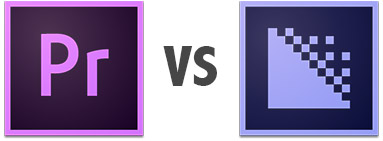
Introduction:
Based on the title of this article, you are probably wondering what differences there could possibly be between encoding in Adobe Media Encoder versus encoding directly in Adobe Premiere. Aren’t they using the same processes for encoding? When all the settings are the same in both applications, shouldn’t the output look identical and take the same amount of time? You would think so, but our findings will blow your mind…
All the following test results are using the just-released Adobe CC software suite. The issues presented here exist in previous versions as well.
We would first like to thank our colleague Colin Brougham for taking the time to run all these laborious tests and presenting the findings to us on a platter. We greatly appreciate it!
What Settings?
When exporting your videos from Adobe Premiere, there are a few settings that make a HUGE impact on the render time and quality of the output:
1) The first setting that actually occurs before you even export your project is whether or not you are using GPU Acceleration (CUDA) in your project. You can access this in your Project Settings (File > Project Settings > General > Video Rendering and Playback)
2) For the next setting, once you go into the Export settings, you can enable ‘Maximum Render Quality’. Does this setting make it look better? How much longer does it take? We’ll get into all that.
3) The last seemingly small choice you have is to begin exporting directly from Premiere, or Queue it in Adobe Media Encoder. By queuing it, you can continue editing at the same time while it’s encoding, or queue up lots of different things to export while you are away from the computer.
With all 3 of those settings, there are 8 total different combinations of mixing and matching them, with 8 different quality outputs! You heard correct. Each one of those combinations produces a slightly different quality with dramatically different render times, and the best looking isn’t what you might guess, nor takes the longest. Baffled? You should be.
Reference Sequence & Export Criteria
I know for many of you this is the boring part, but for scientific purposes, it should be documented. Basically we have 12m22s of mixed content in an SD sequence.
Our reference sequence is using the stock NTSC DV Widescreen 48kHz sequence preset (29.97i LFF). Footage includes a Lagarith AVI (720x480x1.2121@29.97p) rendered from After Effects, XDCAM-EX (1920x1080x1.0@23.976p, scaled using the Pr Motion effect to 45.5%) footage, and NTSC DV footage captured from DVCAM tape (720x480x1.2121@29.97i LFF).
The same export settings and criteria were used for each export: H.264, 640x360x1.0, 29.97p, High Profile @ L3.0, VBR 2 pass 1Mbps/2Mbps. Though there are probably some variations on how different players would decode and render the video, for the purpose of this test we imported all exports back into Premiere and set up a 4×2 grid of the exports, and exported TIFs. The goal was to see the effect of these various parameters on both scaling and deinterlacing.
Abbreviation Key
I’m sure you can figure out our result abbreviations/acronyms, but here is a little chart for your convenience:
MRQ = Maximum Render Quality is turned ON
noMRQ = Maximum Render Quality is turned OFF
DE = Direct Export from Premiere
ME = Export was Queued in Media Encoder
GPU = GPU Acceleration (CUDA) turned ON
CPU = GPU Acceleration turned OFF
EXPORT RESULTS: Render Time
Here are the results of how long it took to export the 12m22s sequence with each one of those setting combinations (arranged in order of fastest to slowest, not by perceived quality):

In general, this seems to tell us things we already know: GPU Acceleration is faster than CPU alone, and MRQ is slower than without. But why, when all other things are equal, is AME consistently being trounced by Direct Export?
Okay, so we can get past the fact that AME is a little slower than direct export when comparing apples to apples. The problem is when you compare the quality of those exports. Within any cluster, there are some shocking and, from the end user’s perspective, inexplicable differences. I’ll let you guys analyze the exports and make various observations, but I’m sure you’ll come to the same conclusions we have…
EXPORT RESULTS: Image Quality
Be sure to zoom in to 100% or save to your computer for further analysis.
Quality Test 1 (3rd row of text is most interesting, best example)
Quality Test 2 (look at his tie)
Quality Test 3 (sharpness of people in lower-right)
Quality Test 4 (lower-third text)
The first obvious comparison in image quality is the GPU Acceleration versus CPU only. The CPU only export is complete garbage regardless if Maximum Render Quality is enabled or not (though enabling it certainly makes some improvements). If you are not using a video card that supports CUDA acceleration, go out and buy one now, otherwise your exports are going to look like garbage and take forever to complete.
Now when we compare all the GPU Accelerated exports, the differences are much more subtle. You will notice excellent quality from the direct export with noMRQ. Now remember, this only took 3:57 to export. Compare that to the image queued in Adobe Media Encoder with MRQ enabled that took 19:17 to export. So just by queuing the video in AME and enabling Maximum Render Quality, you are increasing the render time by a multiple of nearly 5 with almost no difference in quality. In fact, you could say the quality of the 3:57 export looks slightly better depending on what you are looking at.
Conclusion
Adobe has been informed of these discrepancies, and we are hopeful they will be addressed in the near future. But in the meantime, make sure you follow our guidelines if you want to achieve the best possible image quality in the fastest time when exporting from Premiere. Adobe loves hearing feedback from the community, so if you feel the need to express your concern to them over these findings, please do so.
Addition (6/19/13)
Our friend Taky Cheung recently posted a nice video showing how the Queued export in Adobe Media Encoder can have glitches in the output as well that are not present in the direct export. I would be very careful about Queuing a Premiere sequence in media encoder after watching this…

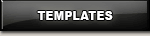
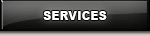


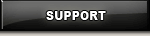



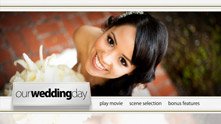
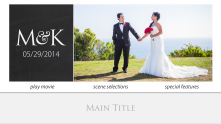
Very interesting. Thanks for the test Jon. I always queued with mrq and gpu. Nice to now i was getting best results but also good to know i could do it 5 times faster if i do direct export. Although it still means you can’t work in background, ut is very handy to know when you are leaving pc to do a render.
Hey Jon, since you used Adobe CC which i understand added an option for the DVD quality slider from 0 to 100 instead of 0 to 5, is there any difference there? Does this apply to CS6 as well?? Does it apply to MPEG2 exports?
Ombra, there are no improvements to the mpeg2 encoding in the latest version as far as we could tell.
Hi Jon,
I appreciate the effort that you and the others took to compile and share this info, good stuff! I would be curious to know how the quality and encode times come out starting with an HD project though, as I think that would be the situation for the majority of users. I stopped shooting DV 5 years ago, and downscaling quality is more of a common pain-point for many users.
You’ve helped me in the past with the HD2SD workflow and wondering if you find the latest encoding with CC to be up to par, or does HD2SD still provide better results for DVD?
Thanks much
Jeff Pulera
Hi
Thanks a lot for this article.
So from now on : GPU enabled (i found a hack for recent NVIDIA cards that could support GPU acceleration but are not “eligible” by Adobe) ; Direct Export, but I am not sure what to choose : with or without MRQ ?
I also am very curious as to how the down-res results would turn out. I always shoot HD and deliver in both Blu-Ray and DVD. Thank you for such a thorough analysis!
When doing a direct export, you can turn off MRQ as the GPU will always use MRQ regardless.
The downscale results of a direct export GPU accelerated project are decent and quite acceptable. They are not as good as HD2SD, but certainly good enough for many projects.
Adobe still uses Main Concept for mpeg2 encoding though, which is inferior to HC Encoder. When doing low bitrate encodes (below 6 mbps), I highly recommend using a better quality mpeg2 encoder, such as HC Encoder (PC).
Thank you for conducting and posting your analysis. The biggest insight for me was the degree to which GPU acceleration can reduce rendering time.
I wanted to determine whether your conclusions applied to other encoding scenarios, so I conducted a number of test runs using a similar approach. My findings mostly agreed with yours but with a few differences. Details are posted in the thread you created at creativecow.net:
http://forums.creativecow.net/thread/3/942440#942854
Thanks for the feedback.
Just patched my soft to accept my nvidia gtx660ti as a validated nvidia CUDA graphic card and it worked like a charm.
I love these comparisons. When do you learn about compression? I have looked all over but never really come up with anything very good. I am kind of happy with my results but would love to learn more about different encoders that are out there. Also I looked all over but could find how to check or turn on GPU accelerated in AME I know where is it in Premiere and have it turned on but I cant seem to find any option in AME. I would do DE but I export for DVD, Blu-ray and online streaming all at once so I want to queue it all up and batch export it over night.
Any help would be great
Thanks again for the hard work!
Mike
Hi John!
Nice article and very well explained, but you should do some more research before posting. I’m using Adobe tools for about 14 years, and I observed this issues from the first release of AME. I didn’t notice any change in quality, but just change in rendering speed with CUDA turned on.
I agree with you in some points, but I think this is not the general rule. I had projects that was rendered much faster in Premiere than in AME, and also had projects that takes hours to render in Premiere and same ones rendered in AME within 20-30 minutes. So I think, this is not a rule, but it differs from project to project. Not figured out dependance of rendering time and tool used (in general). I agree with you this is something that Adobe engineers should work on, but I’m not agree with you about things related to “maximum render quality” This is something that Adobe already explained and tell us when to use it. This is what they said:
“Maximum Render Quality
Maintains sharp detail when scaling from large formats to smaller formats, or from high-definition to standard-definition formats. Maximum Render Quality maximizes the quality of motion in rendered clips and sequences. Selecting this option often renders moving assets more sharply.
At maximum quality, rendering takes more time, and uses more RAM than at the default normal quality. Select this option only on systems with sufficient RAM. The Maximum Render Quality option is not recommended for systems with the minimum required RAM.
Maximum Render Quality often makes highly compressed image formats, or those containing compression artifacts, look worse because of sharpening.
Note: For best results with Maximum Render Quality, select Memory from the Optimize Rendering For menu in preferences. For more information, see Optimize rendering for available memory.”
As they said, this is the option provided (beside “Use frame blending”) for scaling (zooming, panning, scaling from HD to SD…) and changing duration and speed (stretch, slow down or speed up). And you should use it just in those specific cases, cause it provides more sharpen image, and when you use it in “untouched” video, and/or without sufficient amount of RAM then you might get mentioned artifacts.
Adobe never mentioned which scaling method was used when MRQ is turned on, Lanczos I assume? You got info about this?
This happens (cpu quality) because of poor software coding, cpu only rendering should give the best possible results, cpu can work in any h.264 profile , 4.1,5.1,5.2… doesn’t matter, also, any kind of intra prediction, adaptive frames… it’s a general processing unit.
Now the GPU is limited, why it gives better results is strange, actually is not, it’s just adobe choosing the Cuda route as “better”.
I doubt Adobe did better than mainconcept http://www.mainconcept.com/products/sdks/gpu-acceleration/cuda-h264avc.html.
It’s not the fault of the cpu, it’s the software.
I hope precomposed can make these template menus for other dvd creation tools as well, I steer clear of adobe premiere and encore for the long rendering times, i now use vegas+dvd architect and finnish a project wayyy faster than i ever could with adobe, especially in the final stage of the DVD menu.
Hi Jon,
Thanks for this article I followed really carefully. It is according to me the best I read since I have been interesting myself in this subject.
Unhappily, I’m still using a french version of Adobe Production CS4 that has not the same features as yours.
Also I’m using a Macintosh with an AMD graphic card (Sapphire Radeon Ultimate 6670) and 16 Gb..
I used the same export settings for a 10 seconds HD PAL MOV video. But the performance are really really bad…
1-does it explain I can’t get the preset enabled ?
CS4: File > Project Settings > General / Video Rendering -> to set on “performance” or “memory”) – in my case “performance” is faster than “memory”.
2- Using the export settings H264 blends the setting “Maximum Render Quality”. just available for MOV. It seems not to be the case with Premiere CS6, doesn’t it?
3-Do I have to change the graphic card for an NVidia to get the CUDA technology ?
Thanks a lot for any help, I really will appreciate..
Thankyou for sharing this research Jon,
This is quite a revelation.
I searched looking for why Media encoder was taking longer than a direct export. I did not expect to see such quality differences, some subtle some very obvious.
I will submit a request to adobe to fix this.
I am using the latest Premiere / Media Encoder, CC 2014 and it is saying all up to date (19 Nov 2014)
That is an awesome article. I wanted to add to the conversation that AME can be a lifesaver when exporting video on a PC/Laptop that does not have great airflow – I was constantly getting shutdown mid DE because my laptop was overheating, however when I use the same export settings in AME the slower encoding time saved my export from shutting down. For those of us with less optimal systems the slower rendering times helps with heat dissipation.